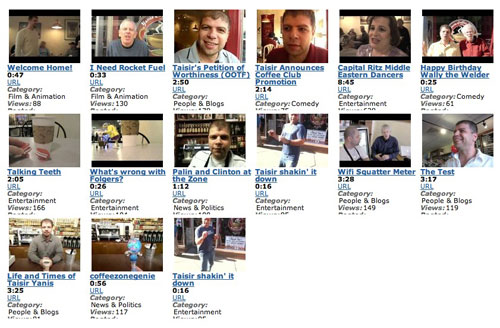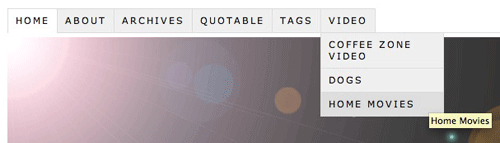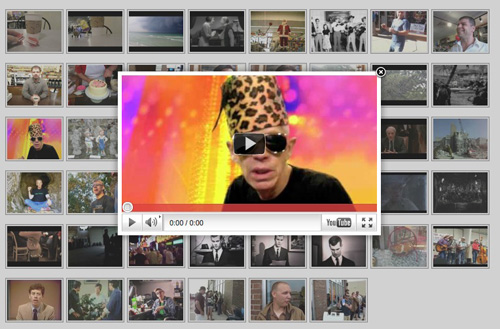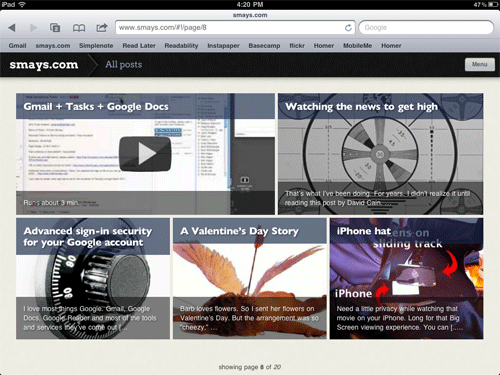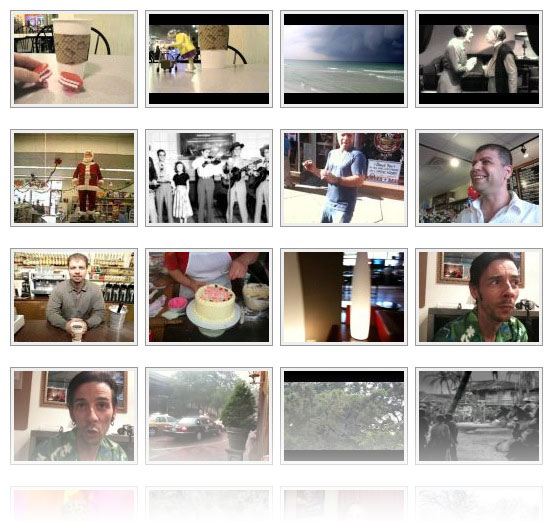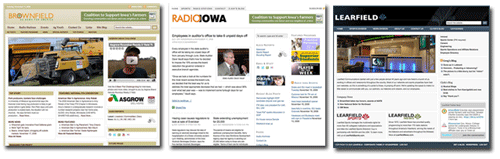Tag Archives: WordPress
WordPress Media Library
The screencast below is about one of the under-the-hood features of WordPress. So it’s going to be of zero interest to anyone who doesn’t have (or has had) a blog or website using WordPress as the content management system.
WP is great for searching. I have 5,000 posts going back 15 years but if I can remember a word or phrase, WP will find all references in a matter of seconds. If you include media (photo, video, audio) with your post, WP puts it in the Media Library. I had more than 1,600 pieces of media in my library but I couldn’t search because I hadn’t taken the time to give the media a useful name or any other metadata. This 6 minute screencast shows how I cleaned that up and why.
As I’ve experimented with various online tools for managing media (iCloud, Google Photos, Flickr), I’ve found myself drawn back to my WordPress blog. Let me hasten to point out almost nobody visits my blog. That’s been true since the beginning. It’s always been more journal/archive.
But when I put images online, I try do so in some context. If I have 50 photos of my mother as a young woman, I’d rather include those (as a slideshow or gallery) as part of blog post that might include links to other posts and images. You get the idea.
For me, the stories behind the images (if I know them) are as important as the images themselves. A blog works well for this. And because it is self-hosted, I don’t have to worry that Yahoo! or Google or Facebook might one day kill it.
Gallery: Thumbnail view
WordPress photo gallery
Video galleries with tubepress
This blog is built on WordPress and one of the things I love about it is the endless selection of plug-ins. There’s one for anything you might ever want to do. Like creating a video gallery. Tubepress is just the ticket for this organizing your videos for easy browsing/playing.
I’m still exploring the features of this plug-in and you can follow my progress by clicking the navigation tab at the top of the page. Hover over VIDEO for a couple of other pages.
SimpleGallery WordPress plug-in
YouTube has added lots of tools for organizing, sharing and displaying your videos. And I haven’t taken full advantage of some of those. But I also like a little WordPress plug-in called Simple Gallery for building a page of thumbnails which –when clicked– pop up a player. This provides a simple way to browse videos.
Onswipe. Flipboard for WordPress
If –as I believe to be the case– most folks will do their web surfing on a tablet device (probably an iPad), I want to be ready. The minimalist theme (Thesis) I have on smays.com looks fine in a browser on the iPad but there’s more to it than that.
You just interact differently with the iPad: leaning back, swiping with your fingers, sharing on Facebook and Twitter… it’s a different experience and –for many– a better browsing/reading experience. Which brings me to Onswipe, a WordPress plug-in that optimizes your blog for a tablet. Think Flipboard.
I’ve only played with Onswipe for an hour or so but can already see a number of changes I’ll be making in coming days and weeks. The plug-in is new and still needs a few tweaks but I’m sure they’re on the way.
One thing Onswipe might do is breathe new life into older posts. The MENU button in the top right corner of the page pulls down to reveal the categories into which I’ve placed posts. If, for example, you were interested in what I might have posted regarding RADIO, it’s a little easier to find and browse with Onswipe.
If you’re reading this on an iPad, you’re feedback will be most appreciated.
YouTube SimpleGallery
I love WordPress. I won’t bore you with all the reasons. But one very big one is: plug-ins. These are little add-on’s that add extra functionality to your blog/website. Today one of our sites needed a way to display multiple videos on a single page. I found several plug-in’s that looked like good candidates and settled on one called YouTube SimpleGallery. It’s free but I made a small donation to the developer.
I usually test plug-in’s here, to get the hang of them. If you click on the VIDEO tab at the top of the page,you’ll see a bunch of thumbnail images that –when clicked– play the video on YouTube.
You can also configure the plug-in so the video pops up in its own window.
From my lips to WordPress
One of the reasons that most folks don’t blog from their iPhone or mobile device, has to be the difficulty of typing a paragraph or two. With Dragon dictation, it would seem that I could simply dictate a post and paste that into the rather handy WordPress iPhone app.
WordPress, StudioPress, Thesis. FTW.
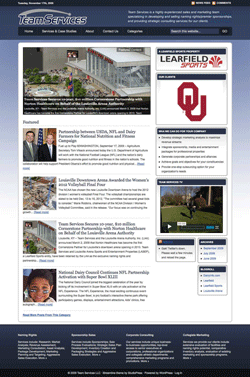 We completed a make-over of one of Learfield’s websites yesterday. Like most companies, we’re watching our expenses, so I was pleased to bring it in for the $59 I paid for the theme (not counting my time and some IT help with site prep).
We completed a make-over of one of Learfield’s websites yesterday. Like most companies, we’re watching our expenses, so I was pleased to bring it in for the $59 I paid for the theme (not counting my time and some IT help with site prep).
Since the beginning of the year, we’ve converted a dozen websites to WordPress and the process has gone very smoothly. With 50 users working in half a dozen offices, we needed a very friendly content management system and WordPress has delivered. Both for the people working in our newsrooms and for me.
There are literally thousands of plug-ins for every conceivable task. And they’re all free (or donor supported).
I’m not a designer but the variety of affordable WordPress themes is staggering. After a good bit of looking, I found myself coming back again and again to two providers:
StudioPress has great-looking themes that cost about $60 each. Use as-is or have one customized for a couple of hundred bucks.
Thesis is the theme I chose for our news networks. Out of the box, it’s a clean, minimalist design. We can add a coat of Candy Apple Glitter Flake paint later, but for now, I wanted something that was easy to manage under the hood.
Both of these developers have great support forums and documentation.
I’ve spent less than $2,000 on the refresh of ALL of our websites. Aside from some great help by our IT folks, and the day-to-day content posting by our news and sports staff, I support all of these by myself.
If quick turn-around is a requirement, StudioPress/Thesis + WordPress is a winning combination. If the content has been assembled, I can get a site up and running in a matter of a few hours.
Fast, inexpensive and fun. For the win.